I use my LINUX Mint Xfce desktop environment laptop with a second external monitor. The external stands higher than the laptop screen, so it would be natural to adjust the laptop screen y-coordinate to lower. Else the mouse always hangs in some corner when I try to move it across screens:-)
But the Xfce display configuration is not quite as comfortable as Ubuntu's Unity. It does not provide a relative adjustment of monitor coordinates by drag & drop (see screenshot below).
Settings Editor
The tool that helps is the Xfce Settings Editor. You find it in menu under "Settings" - "Settings Editor" (Graphical settings editor for Xconf). You can also type
xfce4-settings-editor
on command line. Select displays on left side and try to recognize your monitors on right side details view.
If you are not sure, go to menu "Settings" - "Display", there you should see all plugged monitors, and there is an "Identify Displays" button on bottom. Click it to label the monitors, click again to remove the labels.
Now when you found out which screen you must adjust, double-click on the "Value" field in line "Y" of that monitor. Input the offset and press ENTER.
Now the mouse will hang in upper corner of the higher monitor, not in lower:-)
Screenshot Utility
If you want to have a screenshot-utility where you can make graphical annotations on the screenshot (text, arrows, circles, ...), to explain that thing better than me, do the following on commandline:
sudo apt-get install shutter libgoo-canvas-perl gnome-web-photo
To try it out, call
shutter
from commandline (or find it in menu), take a screenshot, and then select "Edit" in the right-mouse-button popup-menu over the screenshot. A "Drawing Tool" opens where you can work.

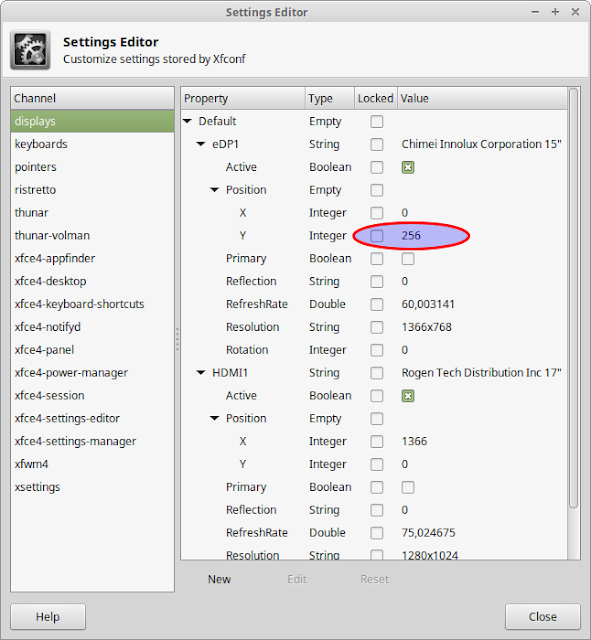

Keine Kommentare:
Kommentar veröffentlichen